Storing your passwords safely and securely will ensure they do not end up in the wrong hands. Password storage mechanisms help you remember all of your passwords and keep them secured in one place.
To safely store passwords, you can opt for a low-tech solution such as a paper notebook, or choose physical devices such as an encrypted USB thumb drive or Yubikey. Password managers are effective software-based password storage and generation tools.
Read on to learn the pros and cons of the top password storage solutions. I will help you choose one that best fits your needs.
Why Is Password Storage Safety Important?
The amount of online accounts people have has increased year over year. I counted my logins, and I have seventy-six! Yes, 76! Whether it is for bank accounts or a gaming site, you have many passwords too.
Criminals want to steal your passwords and mine to access email, bank, and shopping accounts. Identity theft leads to huge amounts of debt for the targeted person. Cybercriminals will go through extensive measures to guess, gain, or steal your passwords, and unfortunately, sometimes they succeed. Hackers have been successful for a long time, so it is crucial for you to be as secure as possible.
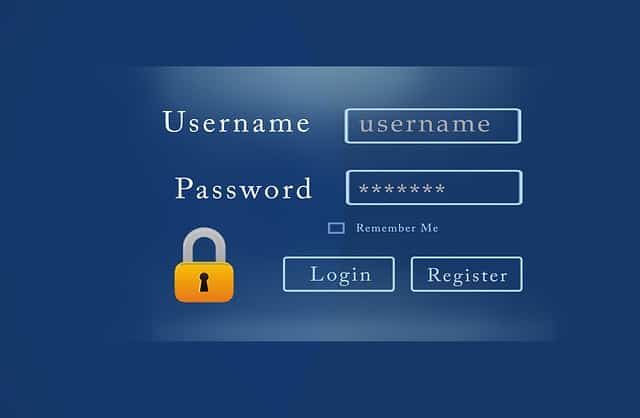
Start with a Strong Password
Now that you know why it is essential to protect your private accounts, you need to understand what it takes to create a strong password (one that is worth saving) and how to store it securely.
Typically the first thing you think of when creating a password is, “What will I most likely remember?” This, unfortunately, does not create a secure password. There are very commonly used passwords that should be avoided no matter what, including:
- Your first or last name, sometimes paired with your date of birth
- The word “password”
- A series of numbers or letters “abcdef123”
- Using the same password for multiple accounts
Below you can look into the criteria for a successful password so you can enable the highest level of security across all accounts when creating the entry information.
Use Information That Others Cannot Research
Though it is easy to remember things like your birthday, phone number, or the dates of important events, this is what hackers look for when trying to attack your accounts. If your birthday is listed on your Facebook account, this information can easily be identified and used against you.
Make Your Password Long with a Variety of Characters
The length of the password is critical when it comes to security. It is recommended to make a password of at 12 characters. Use letters, numbers, and special symbols whenever possible.
Here are some examples of strong passwords that do not use the same character often and are long enough.
- LongPassw0rdF0rtheWin
- K33pItSecure!
- CanIr3m3mb3rthispassword!
The Problem with Strong Passwords!
- Strong passwords are difficult to remember.
- If you forget your password, it is a pain to reset.
- Once you reset it, you are tempted to use an easy password. See the problem!
But wait, there is hope. There are many effective password storage options that spare your memory, yet allow you to access your secured accounts.
Best Password Storage Options
How do you keep track of all of the amazing passwords you create for your various accounts?
Below is a table where you can quickly compare the five password storage options. I will explain each in detail after the table.
Deciding which is best for you will come down to your priorities, how comfortable you are with technology, your budget, and your personal preference.
| Storage Option | How to Use | Advantages | Disadvantages |
| Paper/Notebook | Keep a piece of paper or notebook in an easily remembered space that holds all passwords. | Highly secure against online attacks. Simple way to store passwords. Cost-effective. | Easy to lose, or forget. Not secure if you have others/roommates around you. |
| Secure USB Device | Keep a secure flash drive with you at all times that keeps your passwords encrypted on a private device. | Highly secure against online attacks. Cost-effective. Can work with technology but is not public. | Need to backup the information if lose. Need to carry it with you/on your keychain at all times. May not work with smartphones. |
| 2FA Yubikey | Utilize the Yubikey software and the attaching key to access accounts while the Yubikey is inserted or connected to your device. | Small and portable. Multiple connection points. Can connect to all computer models and phones. Highly secure with two-factor authentication. | Hard to reset if necessary. Does not work with all applications and accounts. Can be complicated if you are new to this type of software. |
| Password Manager (free trial) | Use a browser extension website that securely stores passwords in the cloud and populates your information when you visit a site. | Very secure. Easy to use. Works on all devices. Automatically fills in your password, very convenient. | Some managers do not allow access without internet. Have to aggregate passwords over time. |
Each of these five options works in very different ways, but they all offer extreme password protection while keeping your passwords in one place for you to access quickly.
Figuring out the suitable security method for you and sticking to it will always give you that peace of mind that your information is safe.
How to Choose the Best Password Storage Option for You?
Understanding your daily habits, preferences, and how organized you are will help you decide what option works for you when it comes to storing your passwords.
- Your preference for having passwords backed up online or in your care
- How often you log in to accounts on your phone versus your computer
- Are you willing to carry an additional device?
- Cost and convenience
By knowing all the options that you could use, you can decide how you want to store the passwords you create. Take a look at the variety of options for securely storing your passwords.
Use a Simple Paper Notebook
A smart way to store your passwords is by taking a high-tech problem and creating a low-tech solution. One of the simplest ways to keep track of your passwords is to have a dedicated notebook such as this one from Amazon or piece of paper that holds your information and store it in a designated spot.
It might be worthwhile to keep a piece of paper in a diary or a locked notebook that you carry with you, provided that it does not leave your possession. A paper notebook is a fool-proof way to keep your information off the internet and in your hands if you are up for the responsibility.
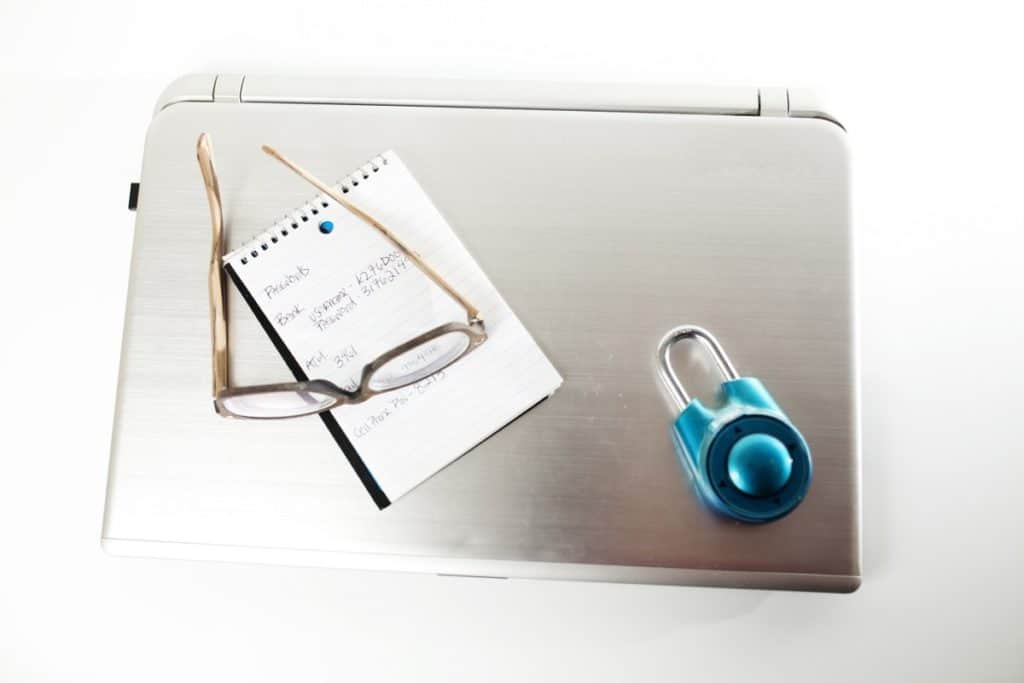
On the other hand, a password notebook could prove devastating if it gets stolen. A danger of using paper is the possibility of misplacing or ruining the notebook or paper. It could be put in the washing machine by accident or left behind at a coffee shop or work meeting. If you tend to be forgetful, then the paper option may not be the best for you.
Use an Encrypted USB Drive
USB devices, also known as flash drives, are external hard drives where you can store data that can only be accessed by the computer you plug it into. USB drives are a great option as there is no way for someone to access the data because you keep it on your person until it is used.
When you put passwords on a USB drive, it is essential that you choose an encrypted USB device like this one on Amazon to ensure it is secure, and if someone gets a hold of it they cannot access the information.
Encryption uses an algorithm to convert messages into a string of ineligible characters. You use one private key (could be numbers or a single password) to encrypt and decrypt the data for your personal use.
When using a USB drive to store your passwords, you must consider:
- The reliability of always having the USB drive with you, you have to ensure you have a place to store it so you have it when needed. (check out this secure drive that can be hooked to your keychain)
- Ensuring it is in a safe place, so you do not lose it.
- USB drives only work with devices with a USB port. Most smartphones do not have a USB port, so this is not a convenient method if you rely on your phone.
If you feel you are responsible enough to keep track of your USB drive, this is a great option. The device will keep your information secure while it is constantly with you, ready for use.
Use a Two-Factor Authentication Yubikey
Another recommendation for maximum security that is private to your personal use is a 2FA Yubikey. The Yubikey is another small device that plugs into your device and verifies that you are the rightful owner and not a hacker.
Yubikey uses two-factor authentication (2FA) that requires you to log in and approve the login credentials on a second device or via an email or text message. The Yubikey syncs with all the accounts you align to it and logs you in without a password.
The Yubikey software creates a dedicated IP for you to log in; no one else can access your information while the Yubikey is plugged into your computer.
The Yubikey has a great list of advantageous characteristics that make it an ideal option for many people, including:
- Very secure
- Small and portable
- Multiple connection points can connect to all computer models and phones
- Highly secure with two-factor authentication
The negatives that users report are as follows:
- Hard to reset if necessary
- Does not work with all applications and accounts
- Can be complicated if you are new to this type of software
The 2FA Yubikey is the perfect option if you do not want to remember your passwords or even type them. You do have to keep the Yubikey with you. Yubikeys can be attached to your keychain.
Use a Paid Password Manager
This is my personal method of choice. A password manager is an application that acts as an extension on your computer. Once you download the software it works in the background to encrypt your passwords but automatically fills them in on every site or account you visit!
Password managers provide complete security and do not require you to remember the passwords of your accounts which is very convenient. It can also help you generate strong passwords such as this one “jTdqy6@Wn%FxY” which I just generated with one click in my Roboform password manager!
Roboform is one of the my personal choice for a top password manager. I have used it for over 15 years! It is easy to use and highly secure. All you have to remebre is one single password (make it count!). Roboform can be added on any device and all major browsing sites, so it will store your passwords across every platform you use.
Roboform allows a one-click login at all sites you have added your information to and captures your passwords as you go. So once you download the site it will save them as you visit accounts over time. Though some password managers require wifi or internet access to get a hold of your passwords Roboform does not so that is an added convenience.
Roboform is very reasonably prices (after the free trial) at around $23 per year. I can assure you that the convenience is worth every penny.
When using a password manager or any online security option you should always have the password to your password manager and your email completely memorized. If an issue were to occur you would want to be able to log in to retrieve your information.
What Else Can You Do to Secure Your Accounts?
Not only does password security create peace of mind for your accounts, but there are also other things you can do to ensure you are staying on top of your information safety.
- Avoid phishing scams
- Utilize two-step verification whenever possible
- Change your passwords often
- Do not recycle passwords
- Monitor email notifications
By creating awareness you will understand how online accounts give you options for creating an even more secure environment.
Avoid Phishing Emails
Phishing is when attackers send fraudulent emails to get you to click on a link or provide data so they can use it against you. This may look like your bank trying to ask you to update your social security number or your friend asking for your bank statement.
If you ever get an email asking for private information or with a link that looks sketchy, reach out to the sender or faux sender to see if they sent the email. By keeping aware of phishing attacks, your information will be safer long term.
Two-Step Verification
Many accounts and sites offer two-factor-verification (2fa) process if you choose to use it. When signing up for a bank account or a social media site, they will give you the option to always use two-step verification when logging in from a new browser. This means that you will have to enter your password, and then receive a code via text message or phone call to complete the login process.
Even if someone has your password, they won’t be able to login if they do not have your phone physically with them!
Change Your Passwords Often
Changing your passwords periodically can be a valuable tool. Hackers can steal username and password information from a company, and they may not use it for months.
In that time, if you have changed your password, they will not be able to access your account. Changing passwords on a yearly basis is a smart move.
Most password managers have features that allow you to easily generate, change and store new passwords.
Use Different Passwords
To keep a secure presence online and ensure that a hacker can only access one site if they find out your password information, you should keep different passwords across all accounts.
If you are signing up for a free trial or a shopping account that only stores your email and name, no payment or private information, then a consistent password would not be a problem. But for all hyper-secure accounts that could provide your social security number or bank account information, different passwords are imperative.
Monitor Your Email for Hacking Notifications
The good thing about most modern companies is that they are already monitoring potential hacking issues for you. If they notice someone trying to enter your account or trying to get into their system to steal data, they will let users know.
Be sure to keep an eye on your email; if you get an email of a potential hack or information around data theft, then immediately change your password. Companies will inform you that their database has been hacked and your information has been compromised.
Conclusion
Your whole life is online. Passwords are essential for your online security. Make sure to use a unique strong password for each site you use, and then choose a method, whether a paper notebook or a password manger to safely store them.
Wait!! There is One More Thing!
Did you know that many of the steps you took to secure your passwords can also help secure your computer (at no cost!) Cybercrime is the crime of the 21st century. I can help make your computer a fortress! Check out SecureHomeHero’s Ultimate Layman’s Guide to Online and Computer Security.

