If you walk around the office or a coffee shop with your Smartphone or laptop in hand, you get internet service through their Wi-Fi. But is your privacy protected just because you are using your own device? What kind of information can the network administrator see?
A Wi-Fi administrator can see your online history, the internet pages you visit, and the files you download. Based on the security of the websites you use, the Wi-Fi network administrator can see all the HTTP sites you visit down to specific pages. In contrast, HTTPS sites only give the administrator a general web address.
That was a lot of information we threw at you all at once, but don’t worry. Ahead, we’ll break everything down into more simplified terms. You’ll learn what a Wi-Fi administrator is and what they do, what they can see, and how to keep prying eyes away from your online activity log.
What Is a Wi-Fi Administrator? What Services Do They Offer?
First, let’s talk about the duties of a wireless network administrator. Typically hired by companies and organizations, a Wi-Fi administrator will install a new wireless network or upgrade an existing one. Should the network fail, the Wi-Fi admin would offer their technical expertise and get the network up and running.
Wi-Fi administrators follow the wireless standards as established by the Institute of Electrical and Electronics Engineers or IEEE. They may be certified by the Wireless Network Administrator or CWNA, which has to be renewed every three years.
What Private Information Can a Wi-Fi Administrator See of Your Browsing?
Whether the Wi-Fi admin is right next to you or using your computer remotely, what kind of information can they access? Your browsing history is wide open, unfortunately.
Here is a full list of the information the network administrator can see:
- All the apps you have downloaded and use
- The amount of time you spend on each app as well as how often you use them
- Text messages you sent to people as well as the contents of those messages (provided your messages are unencrypted)
- Who you send text messages to and who you receive messages from
- People you contact via Internet calling
- Which websites you visit
- The total amount of time you spend on the internet
- The web addresses of the pages you visit as well as which files you download
- Which companies are advertising to you through online ads
- All website names in your browsing history
Yikes! You didn’t realize your browsing history was so transparent. Well, it does not have to be.
Is Using the Services of a Wi-Fi Administrator’s Dangerous?
No, hiring a Wi-Fi admin is safe. The vast majority of Wi-Fi administrators are good, everyday people trying to earn a living. Their expertise is invaluable in installing new networks, upgrading and maintaining them, and, most importantly, troubleshooting when the network is down. With remote administration, they can use software to access your computer as if they were physically present.
They can see your browsing information, yes, but they probably won’t snoop.
Sadly, all it takes is one bad apple to ruin the whole bunch. A hacker who’s masquerading as a Wi-Fi administrator could easily use the guise of fixing a network to access your personal browsing history.
Just like with any transaction, it always pays to be careful and guard your privacy. Be sure you vet the admin as you would any IT professional you hire.
How Can I Protect My Privacy from the Network Admin?
Using VPN Virtual Private Network, HTTPS protocol, and common sense to browse the internet, you can seriously shield your online activities from snooping Wi-Fi network administrators and hackers.
VPN and HTTPS may be big words, but I will simplify things for you:
1. HTTP vs. HTTPS
Websites have used Hyperlink Transfer Protocol or HTTP since its inception in 1989. HTTP are usually the first letters in any website’s URL (right before the www), but what does it really do? HTTP is the data exchange protocol that manages the way your internet browser communicates with websites.
HTTPS or Hypertext Transfer Protocol Secure was created in 1995. It offers a safer, more secure browsing experience online. HTTPS uses Transport Layer Security or TLS encryption, where the data exchanges between your browser and websites are authenticated for privacy. Here is a quick video to help you understand:
When you’re on an HTTPS website, your protections increase! A Wi-Fi administrator can still see which sites you access, but not the content. For example, let’s say you’re a Gmail user. The Wi-Fi admin could see that you were on Gmail, but not the individual names of the email threads you opened and responded to.
How Can I Use HTTPS Protocol to Browse the Internet?
You probably don’t even notice how many web addresses have that little S in the URL, but now you’ll pay more attention.
The good news is that major retailers like Google and Amazon have fully switched to using HTTPS, and so do plenty of other websites you may visit every day. If a site lacks HTTPS encryption, your web browser’ address bar will tell you the connection is not secure.
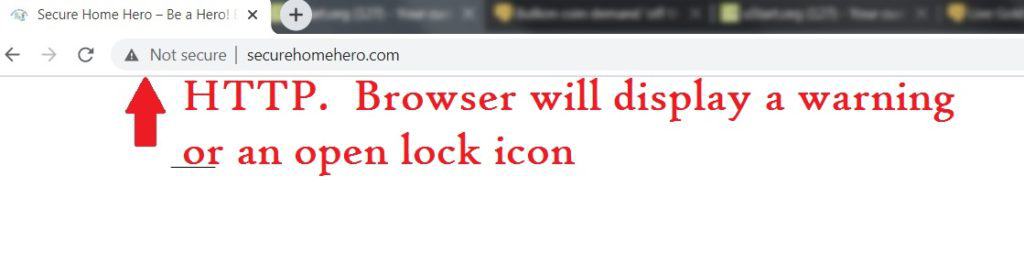
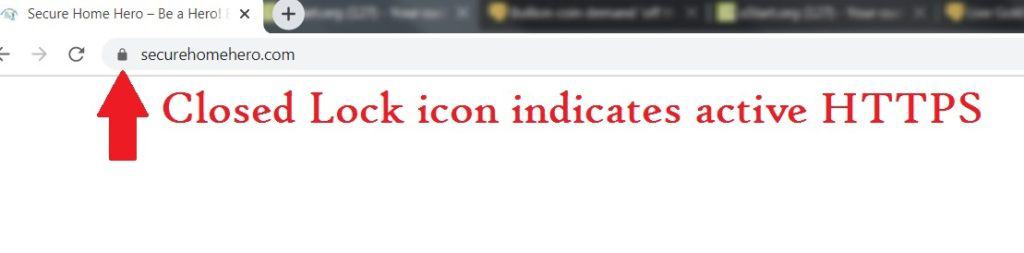
If you use Google Chrome, Opera, Firefox, or Microsoft edge, there is a free add-on (extension) called HTTPS Everywhere that you can install. It will do all the work for you. Done!
I highly recommend that you take a moment to install it. Click here to visit HTTPS Everywhere
Don’t be fooled. Browsing HTTPS websites alone is not enough to keep all your data from being visible to a Wi-Fi administrator. However, it’s a good start.
2. Virtual Private Network (VPN) Service
VPN or Virtual Private Network is a service that encrypts and protects your data while it travels across the internet. Browsing the internet without VPN is like sending a postcard in the mail; everyone (including the mailman, or in this case, a Wi-Fi admin) can read what you wrote. Using a VPN service to encrypt (make private) your data is similar to mailing a letter in a sealed envelope. The only person who can read your letter is the recipient!
How can I use VPN to browse the internet?
Many companies offer VPN services. I will cover two: a trustworthy free service and one of the best subscription service! Choose the service that you like to use, and install their software (or app) on your device
The process of using a VPN is simple. Here are the typical steps to all services:
When you are outside your home, and you want to connect to a public or work Wi-Fi network, do the following:
- Connect to the public Wi-Fi network as you usually do.
- Click the VPN service icon on your device.
- A window will open,
- Hit the “Connect” button, your VPN connection will start
- Wait for the private connection to be established
- Now you are connected via VPN! Browse the internet and have fun in total privacy!
TOR: The Free VPN!
If you want free, you cannot go wrong with the TOR network browser. A non-profit organization developed TOR to help oppressed people bypass government censorship. It is the only free VPN worth your trust. You can download and install the TOR browser here.
However, as with any free service, there are some drawbacks:
- TOR is slow! It takes time (as much as 50 seconds) to load its homepage, and browsing (while secure) will also be slow.
- You have to use the TOR browser, not your own (such as Chrome or Safari).
- Be patient, especially when watching videos or using YouTube.
- TOR offers anonymity but not security, so you have to scan for viruses and malicious sites.
- Make sure you browse using HTTPS.
You can check out and download TOR here, but it may be worth your while to consider a paid service.
NordVPN – Top Notch VPN Service
NordVPN is a superb VPN that always ranks in the top 5 in terms of service and privacy. NordVPN truly shines in cost; it gives you the best features and speed for the money.
Here are some of NordVPN best features:
- SmartPlay: this feature ensures network speed, especially when streaming video or playing games. (cannot do that with TOR)
- NordVPN allows for six simultaneous connections: You can connect your laptop, wife’s iPad, and children’s Android phones and browse safely all at once.
- Reliable Encryption: AES-256 and 4096-bit RSA key. In short, great privacy and secrecy.
- User-friendly: easy controls, whether you are using it on a PC, Mac, or portable phone.
- Highly competitive pricing: Ranges from ($3.50-$7 per month) depending on your chosen package.
- 24/7 live chat customer support.
NordVPN often runs specials and reducing pricing on their service, click here to check NordVPN current offering.
3. PLEASE, Use Common Sense While Browsing!
Now that you have set your browser to use HTTPS Everywhere and have a reliable VPN service, you are all set to browse privately. However, just because you buckle your seatbelt and have a top-rated car for safety, it does not mean that you can drive like a maniac.
While browsing the internet, use your common sense. Do not give your credit card information to un-trusted merchants or go onto the dark corners of the web.
When I am in Public Places, I Browse Using Incognito Mode. Am I safe?
No, you are not safe at all using Incognito or Private mode! The purpose of Incognito mode (available in Google Chrome and Opera browsers) is to hide your web activity on a shared device. For example, if you’re buying a Christmas present for your wife on the family computer, you might do your shopping in incognito mode. Incognito does not hide any of your activity from the network!
I Manage my Own Network at Home, Am I Safe from Hackers?
At home, if your network is secure, and no one else has access to your router, then you should be fine. However, hackers take advantage of public spaces. Rather than pretending they’re a Wi-Fi administrator, a hacker might visit a busy place like a café or mall and make their own Wi-Fi hotspot for people to accidentally connect to.
The problem with these hotspots is they’re fake. Anyone who connects to the hacker’s Wi-Fi network will fall prey to having their information taken, even if they are browsing HTTPS sites!
Conclusion
A Wi-Fi administrator manages wireless networks, often for companies but sometimes for individuals as well. When maintaining and troubleshooting your network, a Wi-Fi admin gains access to your browsing history and lots of other pertinent information. Hackers can also do the same if you’re not careful.
Unless your browsing information is incriminating, you have the right to do what you want on the internet without the fear of someone being able to look over your shoulder. To keep your online data private, visit HTTPS sites whenever you can, and–much more importantly–use a VPN!

